* September 9th 2014 * This is an update from a much older post. In the meanwhile changes in interface and content have taken place. I'll attempt to adjust everything that applies.
Wharton is available through the Wharton portal.
Select the desired part of Compustat:
Anything not listed under the header Current Subscriptions will not be accessible.
This may vary by institution.
Mouse over provides some information on the database
Select Fundamentals Annual
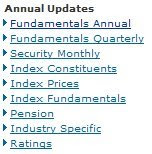
For explantions and more insight in the database:
Documentation provides explanation on the necessary codes.
Data manuals: handy for deeper insight in the database.
The steps needed to create your datalist.
Step 1, date range
Step 2, SEARCHING
Search by: TIC, GVKEY,CIK, NAICS, SIC, CUSIP. (explanation online manual)
CIK: The Central Index Key (CIK) is used on the SEC's computer systems to identify corporations and individual people who have filed disclosure with the SEC.
NAICS: The North American Industry Classification System (NAICS) is a 6-digit coding system for classifying establishments on a production/process-oriented basis. This item contains the NAICS code assigned to the company. The NAICS can consist of diffrent number combinations
CUSIP: This item is a unique identifier for each company on COMPUSTAT®. It is a nine-digit code: the first six digits identify the issuer, the seventh and eighth digit identify the issue, and the ninth digit is the check digit. (For further information, contact the CUSIP Service Bureau, 25 Broadway, New York, NY 10004)
TIC: This item identifies the symbol associated with trading of a particular issue on an exchange.
GVKEY: This item identifies the unique identifier and primary key for the company after the corporate action, i.e., the GVKEY of the acquiring company
Important Note:
It can be hard to find the proper code.
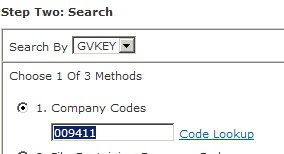
Next, set your preferences. When uncertain, you can press the links for an explantion.
Method three searches the entire database (later)
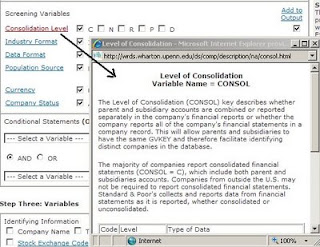
Conditional statements can only be used when searching the entire database (not this example)
Step 3, variables
There are a lot of selectable variables. If you don't know what they mean you can consult the question mark behind the item ? But in mnay cases it's not present. You can also use the manuals (see top of the screen) Manuals and overviews > Compustat Online manual (expressfeed) can be reached from this page
A list with abbreviations of all downloadable data can be found under the link Variable descriptions
(top of menu screen)
Step 4, output
Important:
Right-click the link and save the file Save link as
The next link (click) will explain how to handle your saved file.








No comments:
Post a Comment